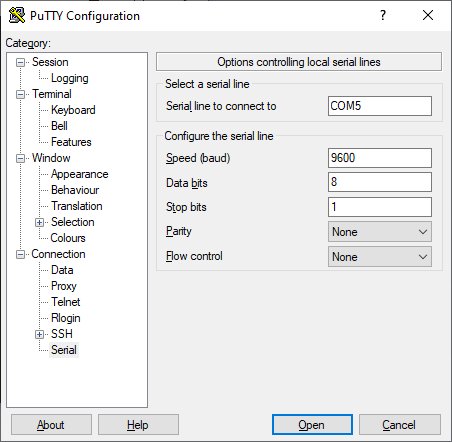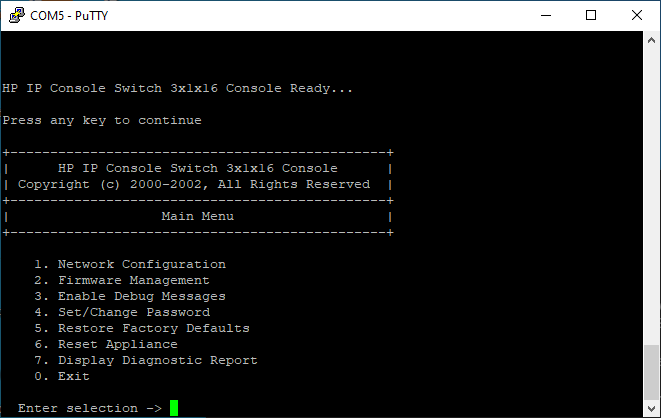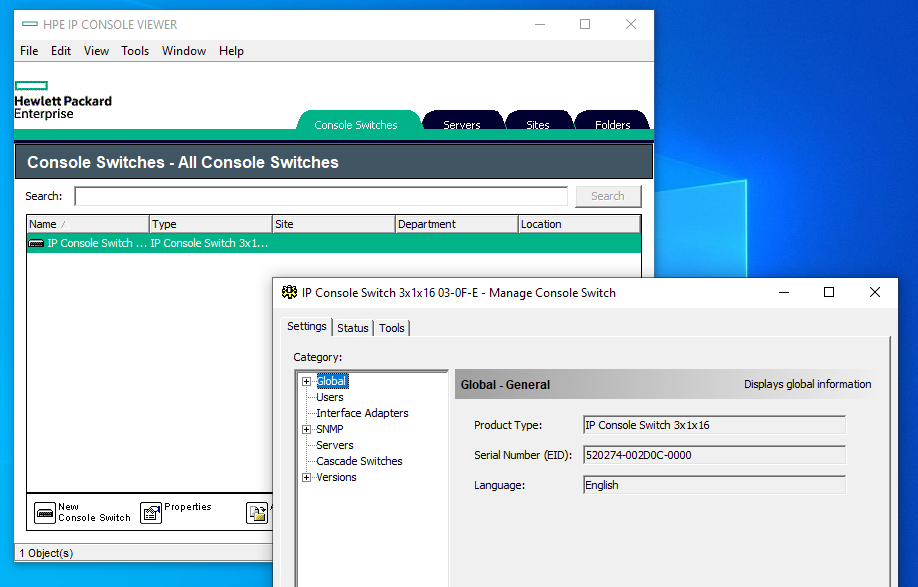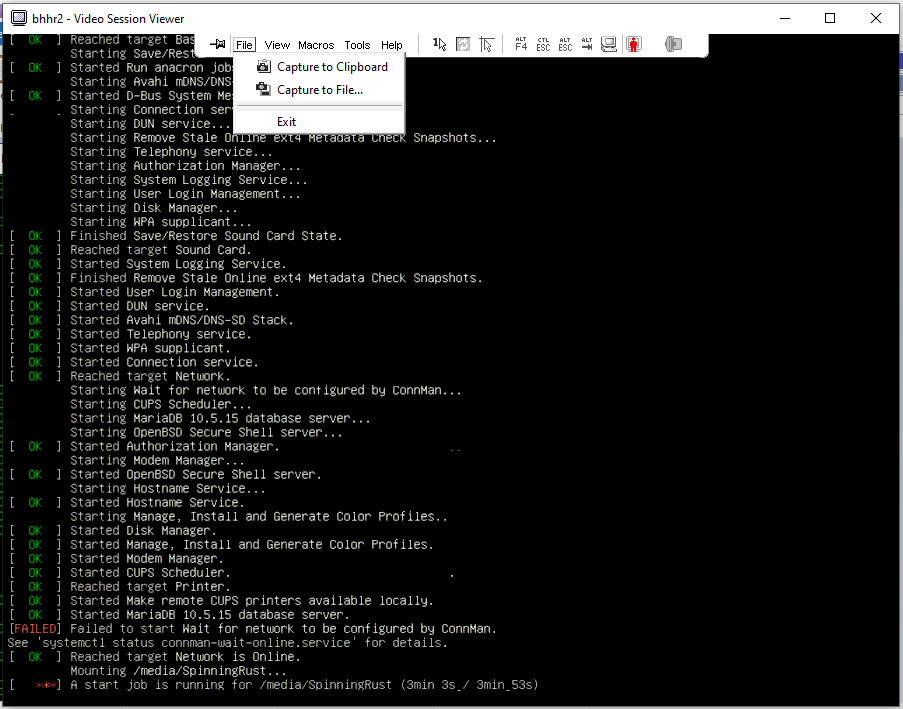Looking at ebay for cheap IP KVM switches, a common option would be old HP KVM swiches, generally of the EO1010 series. However, most of them are 20 years old or so by now, so it is rather difficult to find documentation or software so I thought I'd write this blog post about them since there isn't much information on the internet.
I recently purchased this HP IP KVM switch on ebay for £50, hopefully being able to use it for remote management:
Physical Characteristics [#]
Looking first at the physical charateristics, the rear IO end has, from left to right, a standard kettle cable power supply, which draws approximately 25W (a surprisingly large amount), a power switch with indicator LED, an RS232 serial connector for configuration (more on this later) a VGA connector and PS2 keyboard and mouse for connecting locally, an RJ45 ethernet connector for remote management, a vent for a rather loud fan, and 16 RJ45 connectors for connecting to servers. Some only have 8. Either way, it can be expanded by further adapters.
It is 19" wide, standard server rack width. Mine has connectors to fit into a 1U space.
The bottom shows the part number, mine has part number 286599, which is capable of remote management. It is worth mentioning that there appears to be many different similar looking varieties; some don't have remote management, some have more than one local client users.
Server clients are connected with these RJ45 to PS2/VGA adapters. They can be purchased for around £5 each. It is notable that since they don't have USB (as some newer versions do) they cannot upload disk image ISOs. Standard CATx cables can be used.
Configuration [#]
The way you set up remote management is not intuitive. You can't just plug it into a switch and expect it to work; it does not use DHCP so you have to connect to its serial interface and give it an IP address manually. Some people on reddit have had difficulty with this, I used this serial to USB adapter which worked for me. Remember to download the drivers. You should use a baud rate of 9600, with 8 data bits and 1 stop bit, no parity, and no form of flow control:
You can then assign an IP address in Network Configuration. Updating the switch firmware requires setting up a TFTP server.
This also tells us this is a 3x1x16 switch, which means it is capable of 3 remote connections, 1 local connection, and can connect to 16 servers.
Remote management software [#]
It took me quite a while to find the client software for this. HP have redesigned their website many times over the years and this is a very old product. At the moment of writing, the software can be downloaded from HP here. It is a terrible piece of software, and a horrible buggy mess. Unlike most IP KVM client software, it doesn't work through a web browser and you instead have to use this horrible java applet. If HP redesign this webpage and the link above 404s, message me and I can send you it since I have it on my NAS still.
But, once you've set everything up, you can search for the KVM on your network and connect to your servers:
This enables you to configure BIOS and boot settings remotely, since you can connect even before the computer has booted. The protocol seems to add a lot of compression to servers with DEs.
Local management [#]
You can use Scroll Lock to open the local management window and change the connection being managed. From there it is intuitive.